Personal funding
How Can I Submit My Application?
In the following, you will be guided through the application process step by step.
- Technical Requirements
- Application Procedure
- Selecting a Funding Programme
- Application Form
- Attachments
- Submitting the Application
Technical Requirements
The portal can currently be used with Windows and Mac OS and is also suitable for mobile devices.
Compatible browsers are:
- Google Chrome
- Mozilla Firefox
- Safari
- EDGE
Application Procedure
Selecting a Funding Programme
- If you would like to submit an application via the DAAD portal, please start by selecting a programme in our scholarship database.
This ensures the pre-setting of the programme and other information in the application form, making it easier for you to proceed.
The scholarship database can be accessed via the DAAD website www.funding-guide.de.
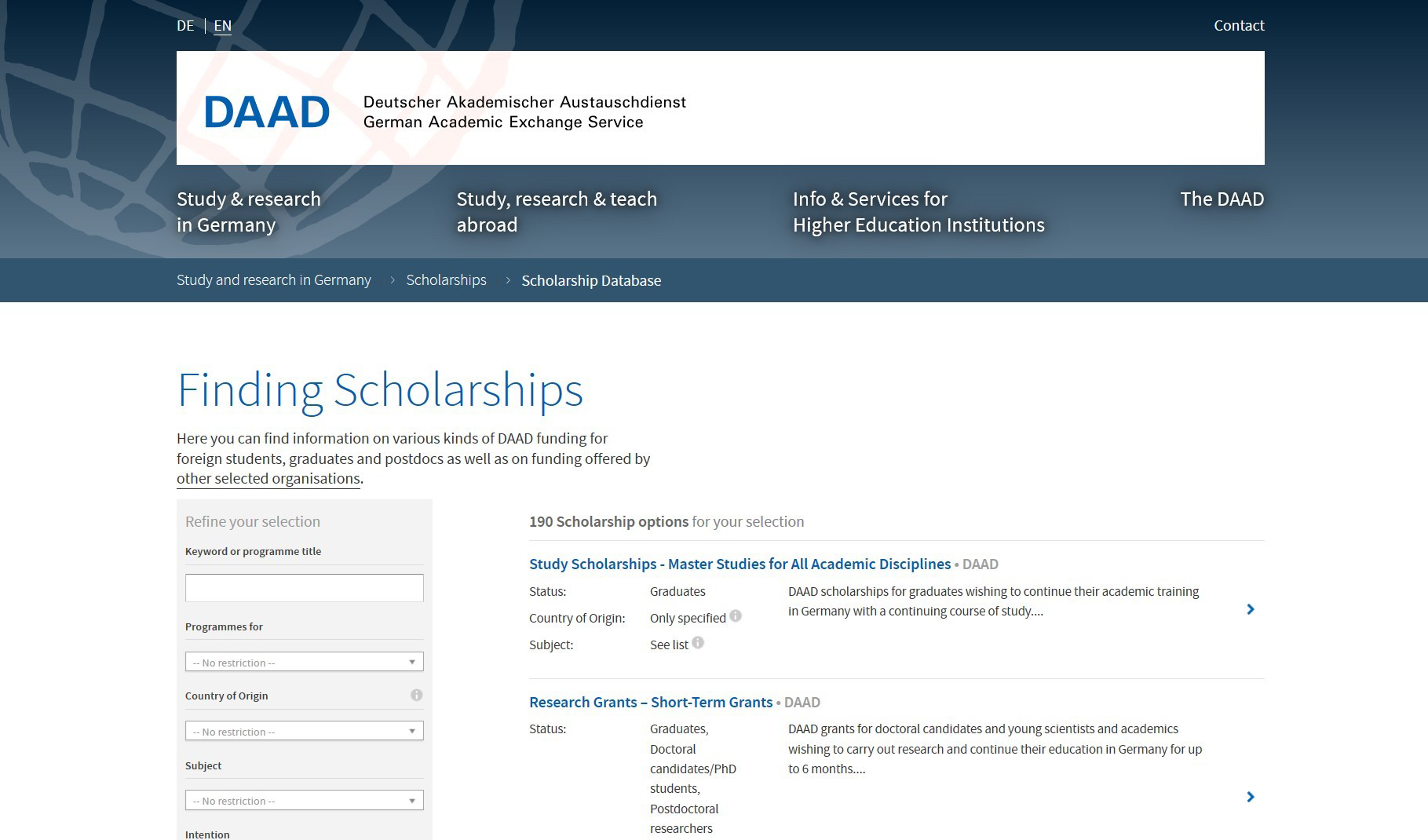
© DAAD
Registration
You will be directed to the DAAD portal login page. If you have not registered yet, please do so via www.meindaad.de. Consult How Do I Register for an Application? in case you need assistance.
- Once you have logged in, you will be directed to the Personal Funding section of the portal. To start the application process, click on Application.

© DAAD
- The fields Funding programme, Country of residence, Target country and the Commencement of funding status (where applicable) are filled in automatically based on your previous selections.
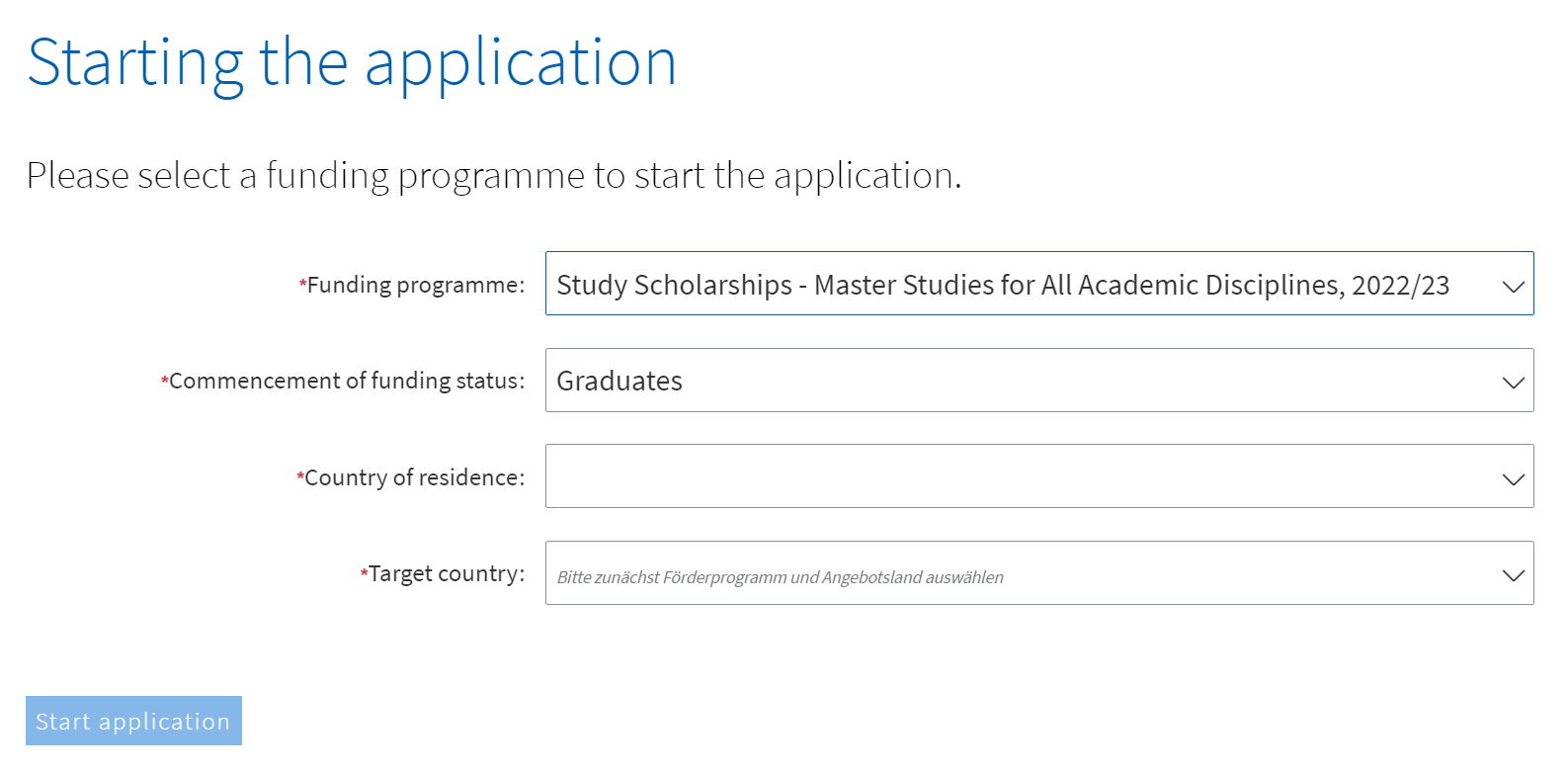
© DAAD
- To proceed to the application form, click on Start application in the bottom left corner.
Application Form
- The Start application button directs you to the Personal Data section.
- Before you can enter your personal data please read and accept the dataprotection notice and the application conditions.
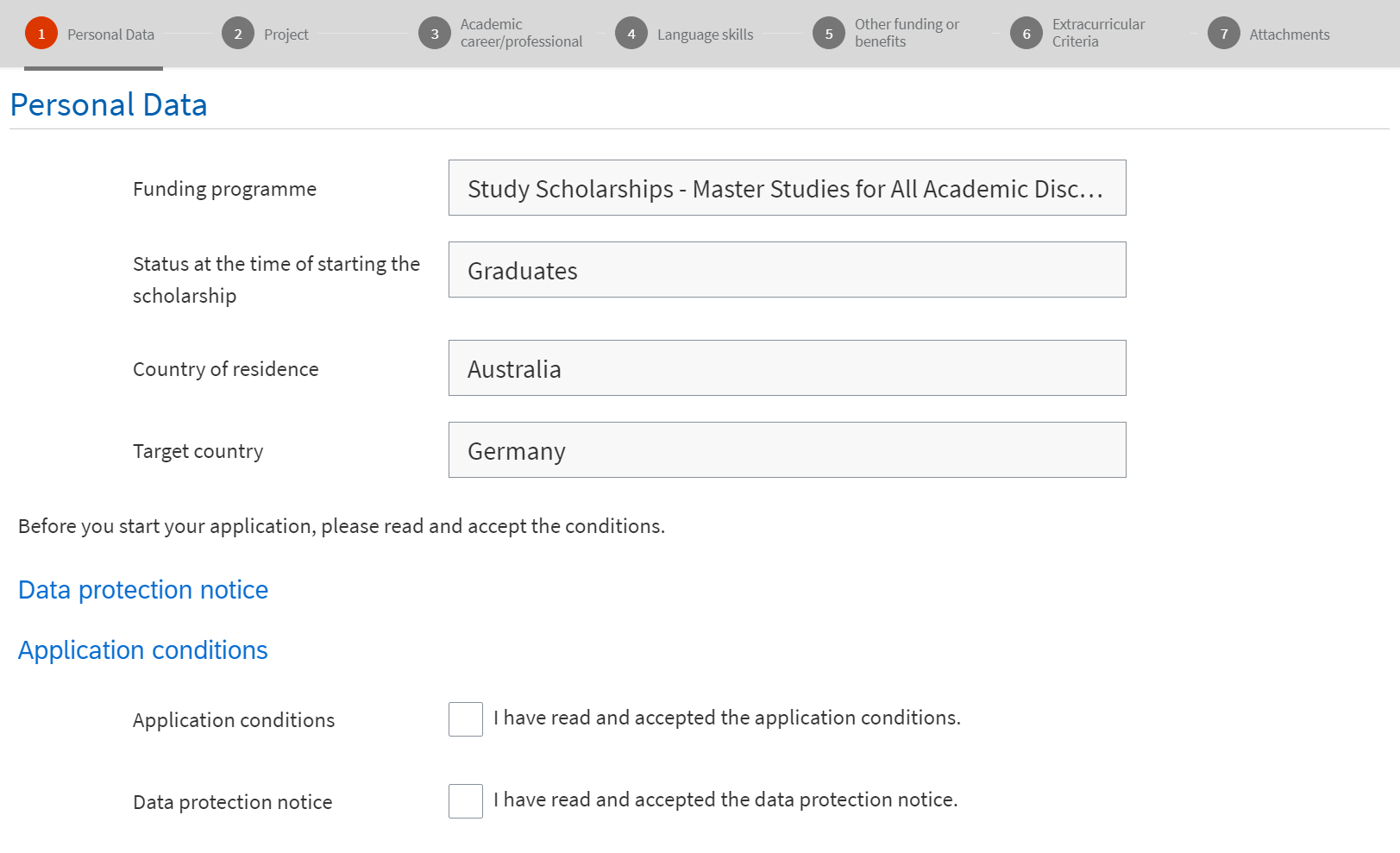
© DAAD
- To proceed to the next section you need to click on Next at the end of each section.
- If you wish to interrupt your application, click on Save draft in the bottom right corner.
© DAAD
- To continue your application access your account via meindaad.de and select Personal Funding. You now have the choice between two options: the new application portal and the classic application portal.
Please read the instructions with care and make the choice accordingly. In case your funding programme is not explicitly mentioned, choose the classic application portal. - When you restart the application process by selecting the funding programme, your status, your country of residence and your target country. A popup window will ask if you want to proceed with your existing draft.

© DAAD
Alternatively, you will find in the lower half in the tab Personal Funding an overview of your started application(s). Select your application by clicking on Continue application.
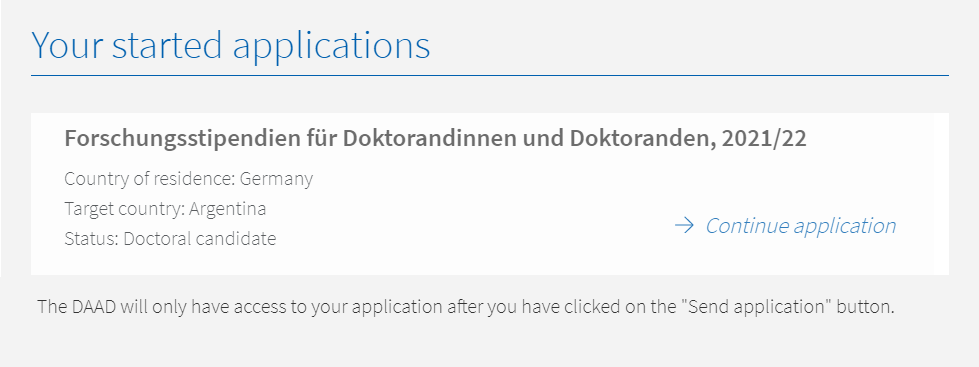
© DAAD
Important:
If the application deadline has passed the existing draft will turn red.
Project
- Please describe your study/research or other project. The description is relevant for the review of the application.
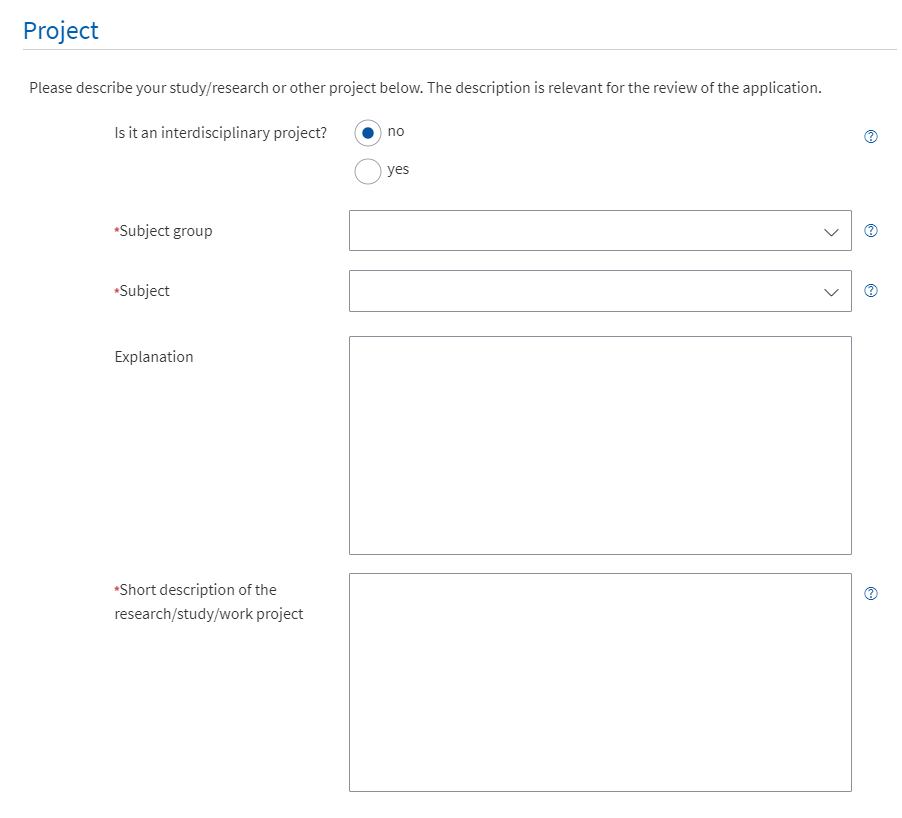
© DAAD
- Please enter information about your target institution in the appropriate fields. In some funding programmes you can enter more than one target institution.
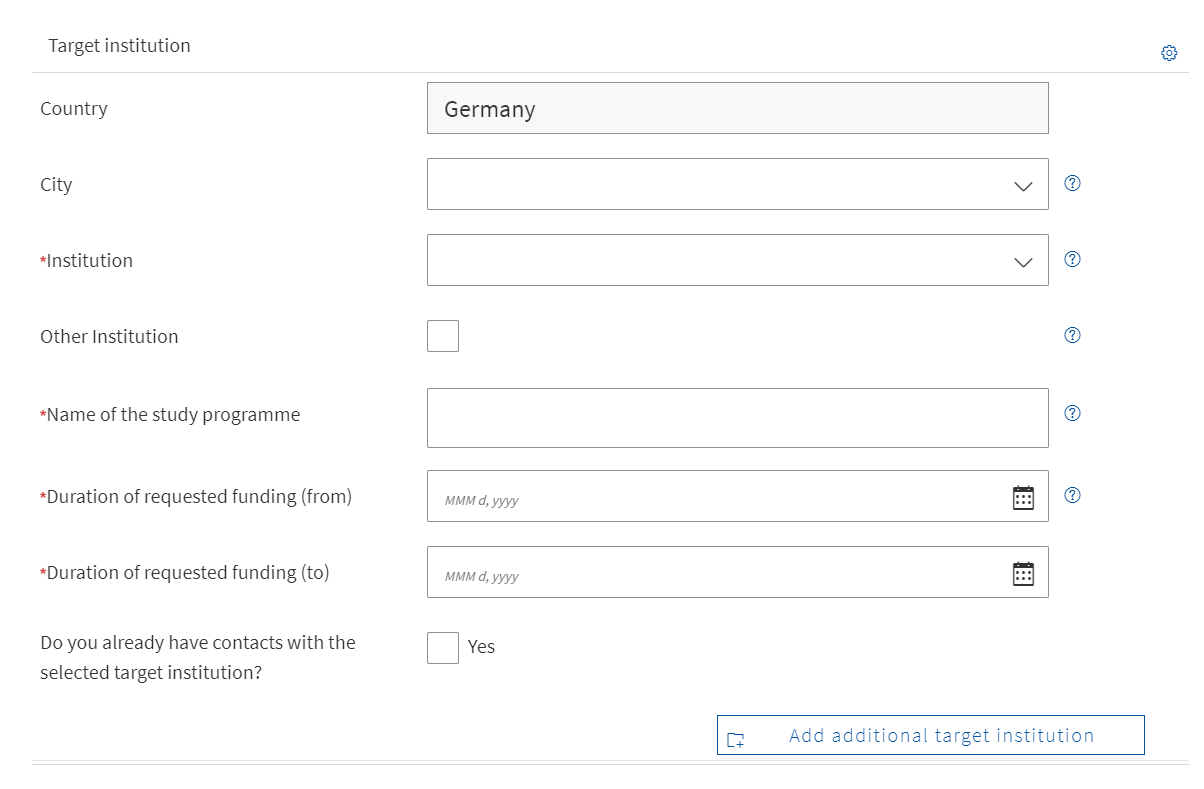
© DAAD
Academic career/professional experience
Please provide information about the university or instution you are attending at the time of your application or last attended.
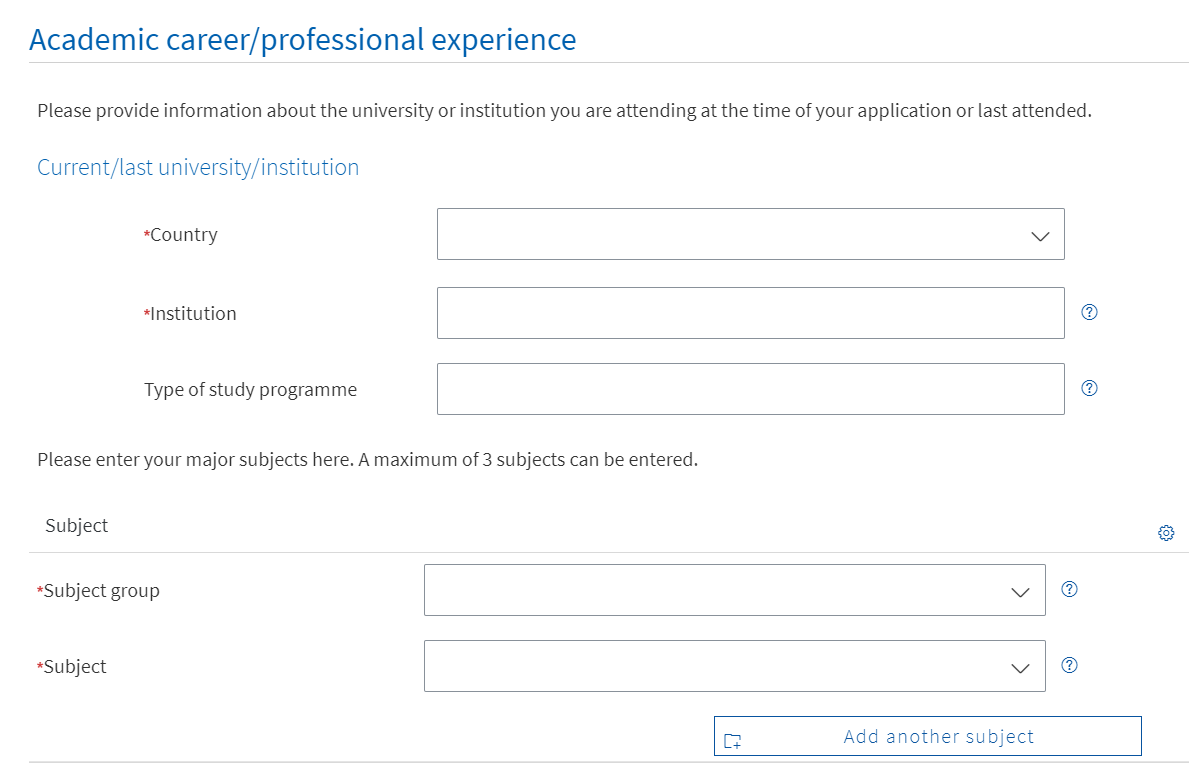
© DAAD
Language skills
- Please provide information about the required language skills according to programme announcements.
- You can add additional languages by clicking on Add another language.
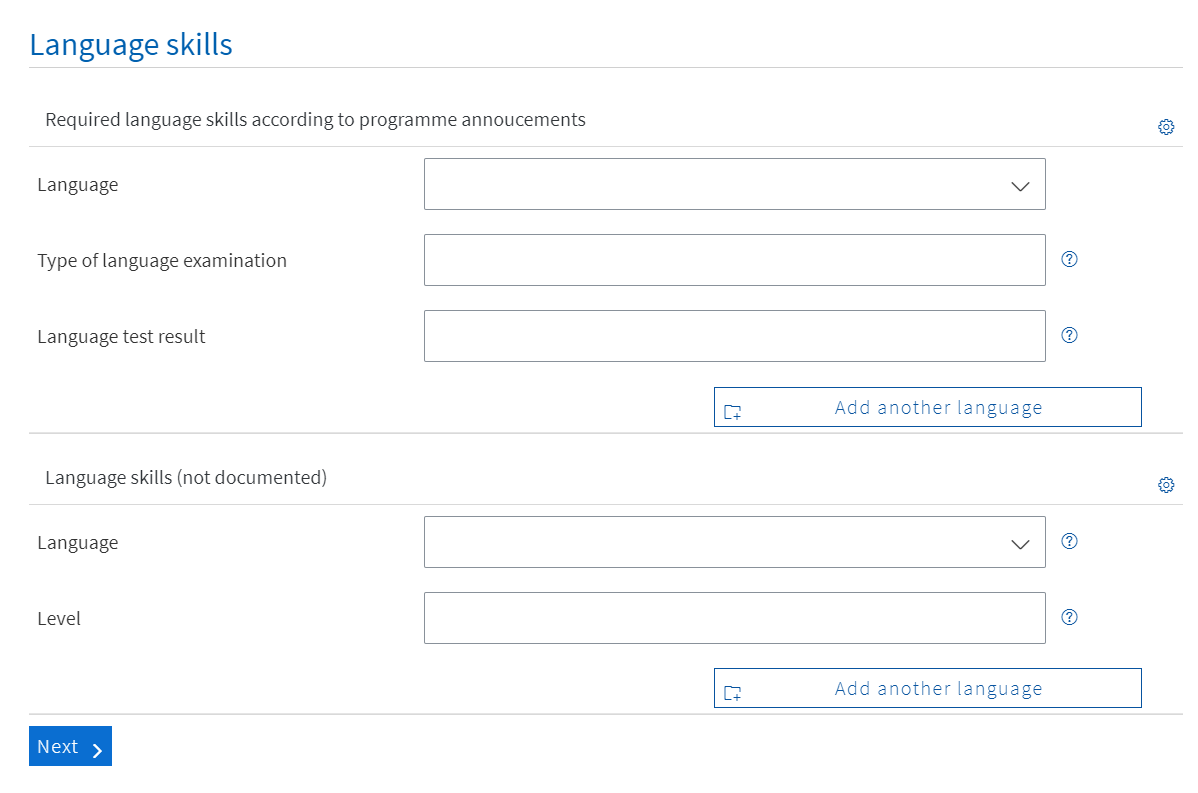
© DAAD
Other funding or benefits
Please provide information about previous and current funding applied for or approved.
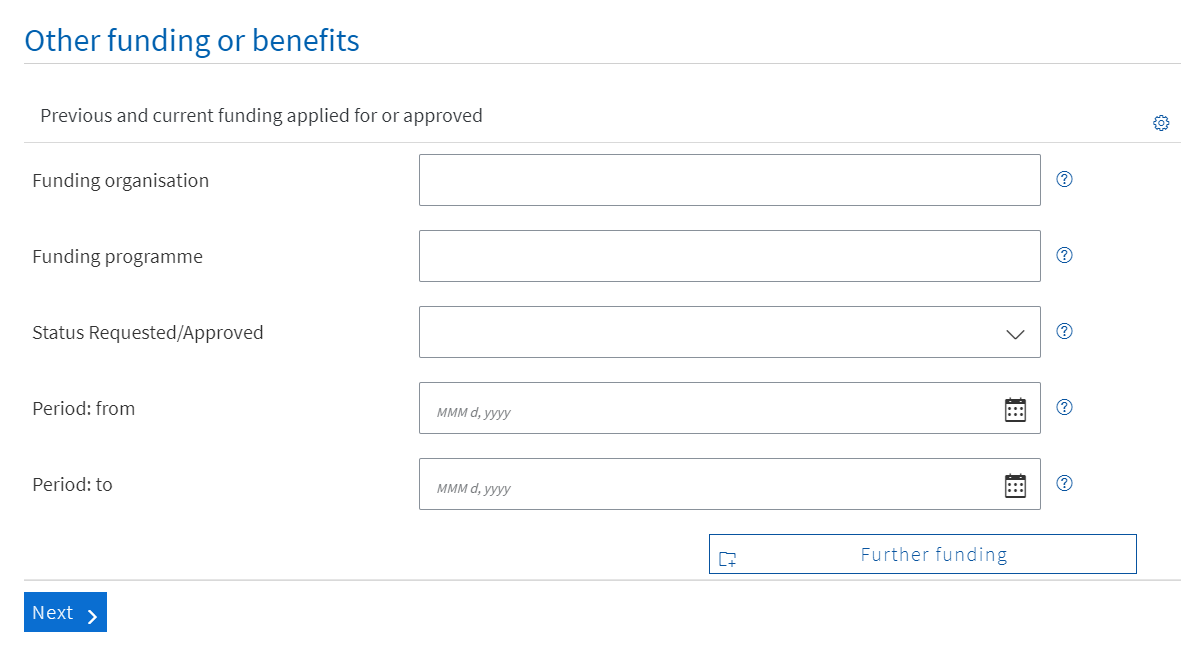
© DAAD
Extracurricular Criteria
Please list any extracurricular knowledge, skills, activities and engagements here.
The DAAD takes aspects of equal opportunities into account in the selection procedure. In this field, please enter if applicable any remarks/notices regarding to life circumstances that are important to you in connection with your application and that should be considered by the selection committee.
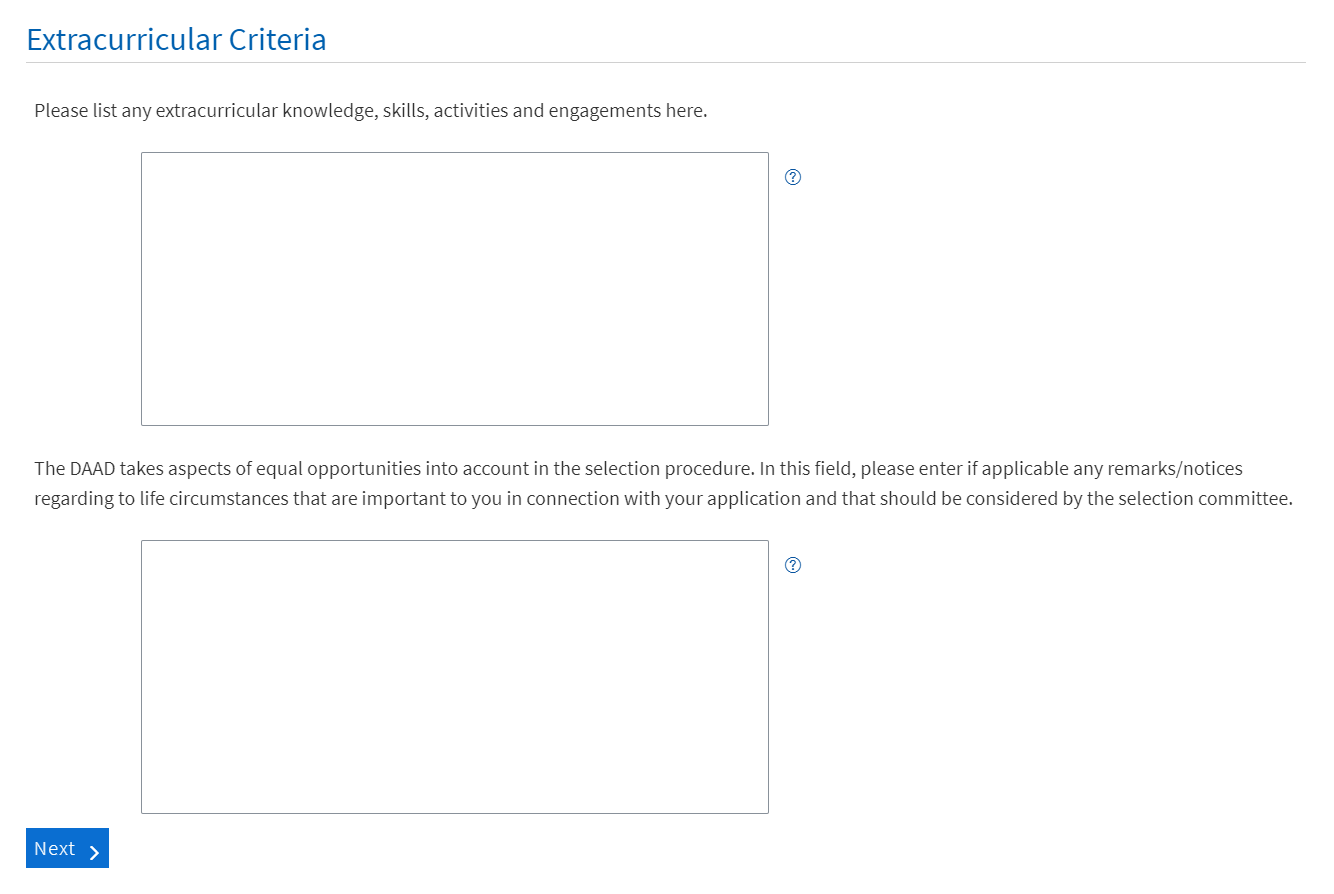
© DAAD
Click Next to proceed to the next part of the application process, section Add Attachments.
Attachments
Please upload all application documents here that are required according to programme announcement.
Important:
You can only upload pdf files. Different formats will need to be converted beforehand. Most Office Suites offer a Save/Export as PDF function.
Moreover, please make sure your pdf files are not encrypted and do not have any commenting restrictions. These files cannot be processed in our system which might force you to resubmit the document. It is recommended to check documents you have received from third parties. If you have trouble removing the restrictions, print the file and scan it into pdf format.
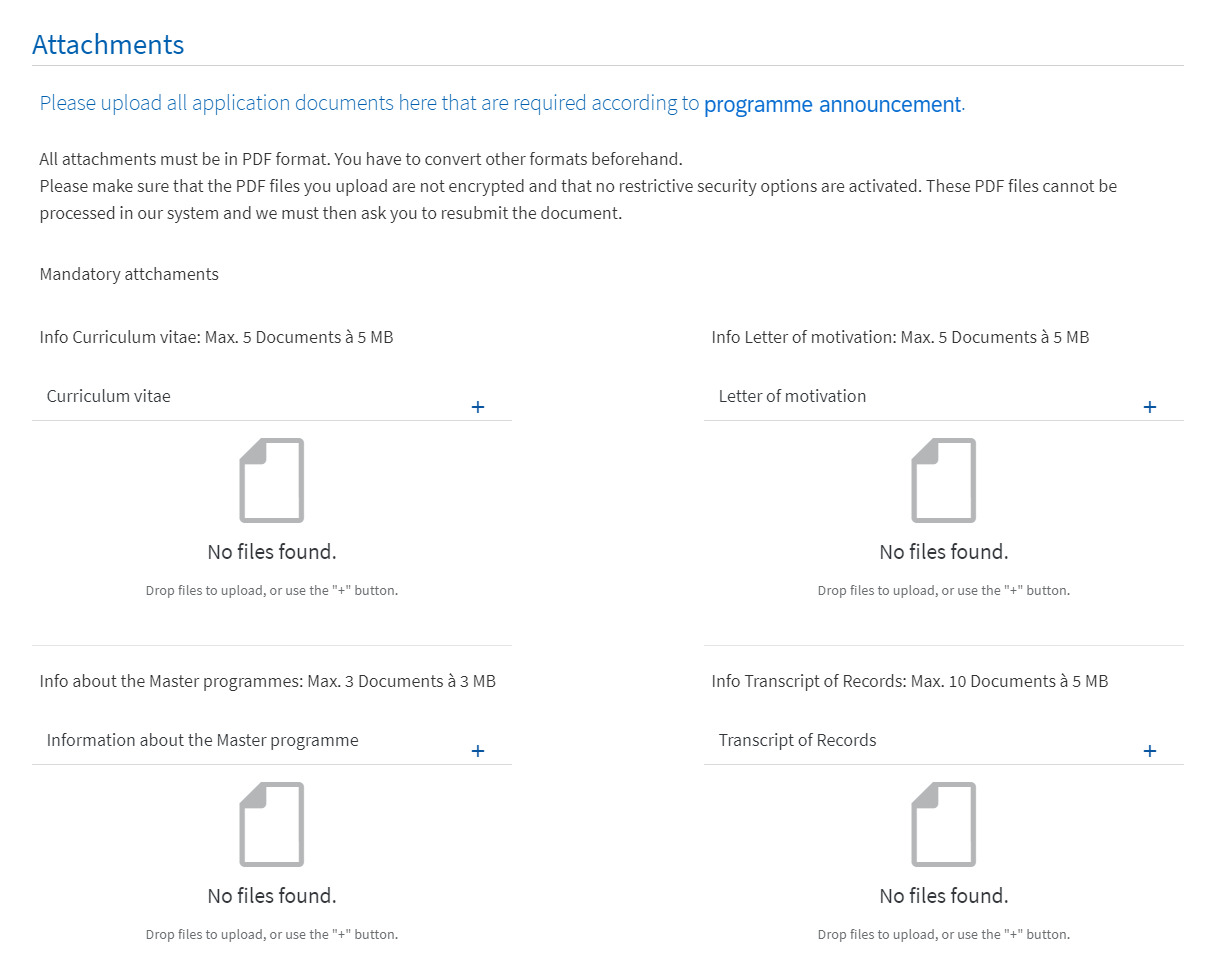
© DAAD
- During the upload you must choose an attachment type for each document. The attachment types are displayed in separate fields.
- To upload the document, drag it from the folder on your hard drive into the browser window, and drop it onto the desired field.
Alternatively, you can click on the + icon next to the desired field. This will allow you to select the file from your hard drive.
The number and size of the documents for each attachment type is restricted (e. g. “You may upload 3 documents each with a maximum file size of 3MB”).
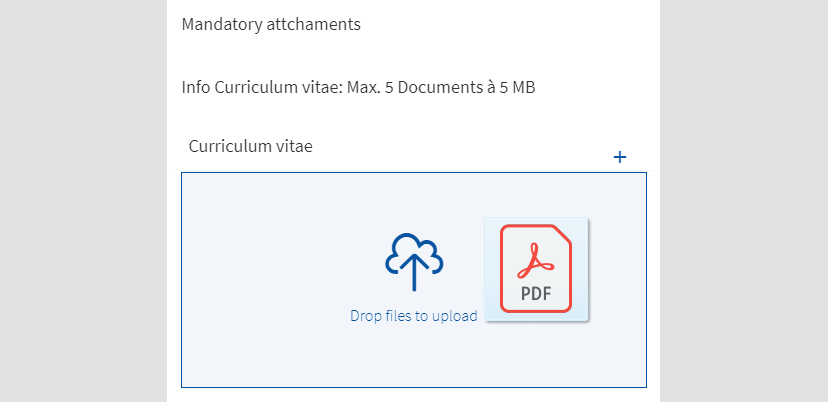
© DAAD
- After you uploaded the file, you receive a confirmation.

© DAAD
- The added document will also be listed below. If you want to remove the document from the list, click on the Ⓧ icon to the right of the document.
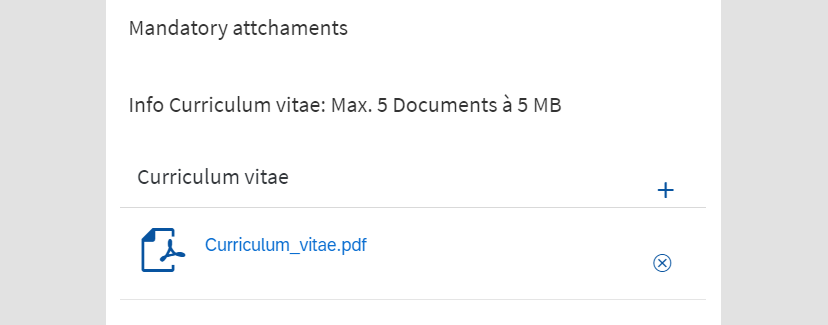
© DAAD
- Repeat the procedure for all mandatory attachments.
- By clicking on Overview it is checked whether all mandatory fields have been filled. If you haven’t uploaded at least one document of each mandatory attachment type, the Overview button will be deactivated and therefore greyed out.
- Once you have uploaded all mandatory attachments, click on Overview.
Submitting the Application
- In the section Overview you have the option to review your application and the uploaded attachments before the final submission. You can make changes to the form or upload further attachments.
- Click on Edit in the bottom right corner of each section to change your entries.

© DAAD
- Now you can submit the application by clicking on Send application.
- You will receive a notification confirming the successful submission of your application.
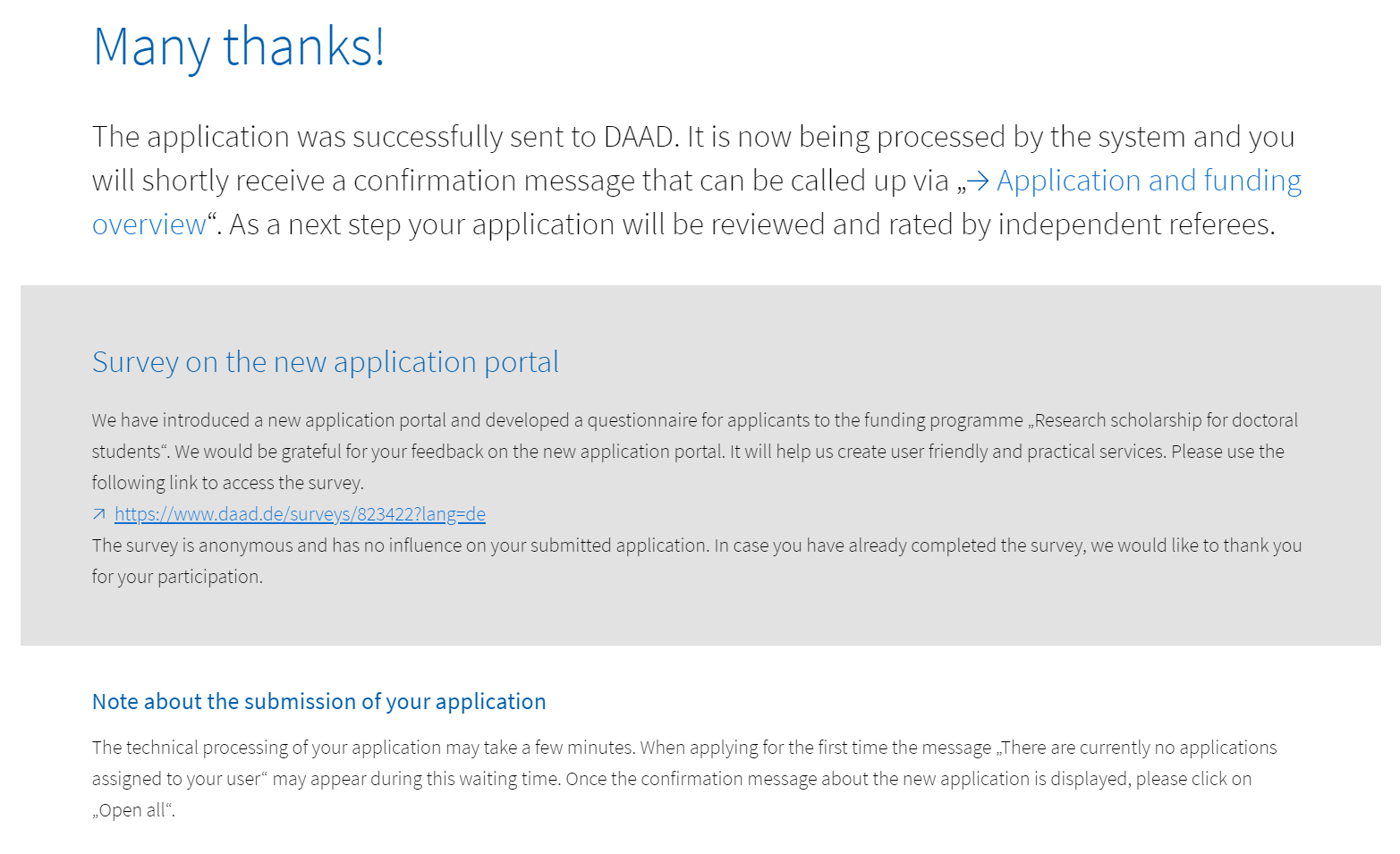
© DAAD
Please note that some funding programmes require the postal submission of the application summary (to the respective regional DAAD office or the DAAD headquarter in Bonn, Germany). The programme description (tab Application procedure) contains all relevant information concerning the postal submission of documents.
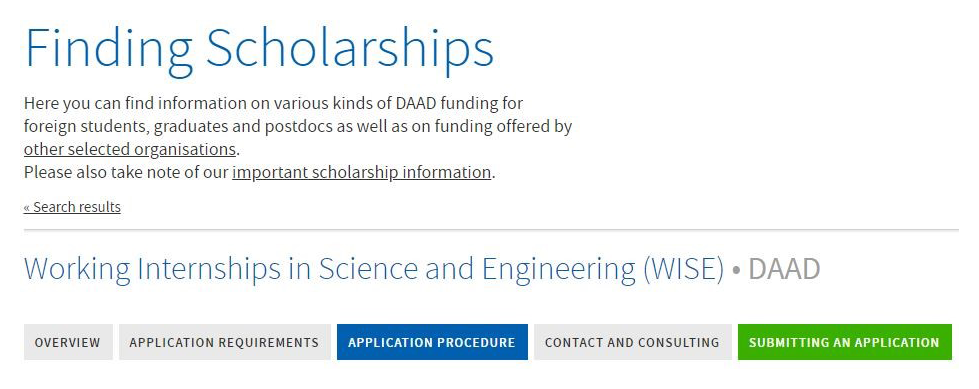
© DAAD

© DAAD
Please note:
Your application will appear in the Application and Funding Overview a few minutes after the submission.
If you have logged out of the portal after the submission of your documents, you can log back in as follows:
- Access your account via www.meindaad.de and select Personal Funding.
- You now have the choice between two options: the new application portal and the classic application portal.
Please read the instructions with care and make your choice accordingly. In case your funding programme is not explicitly mentioned, choose the classic application portal.
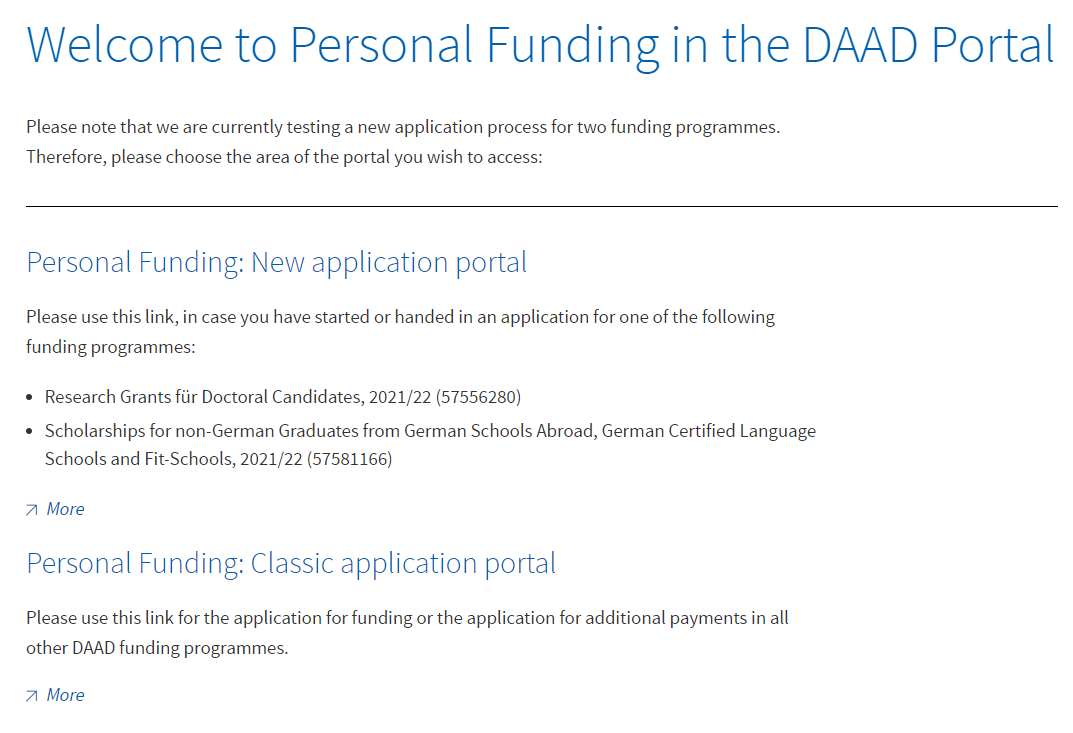
© DAAD
- After having selected the correct portal version please navigate to the Application and Funding Overview.

© DAAD
- The portal message area is situated right below the Application and Funding Overview. You will find a confirmation of your submitted application there.
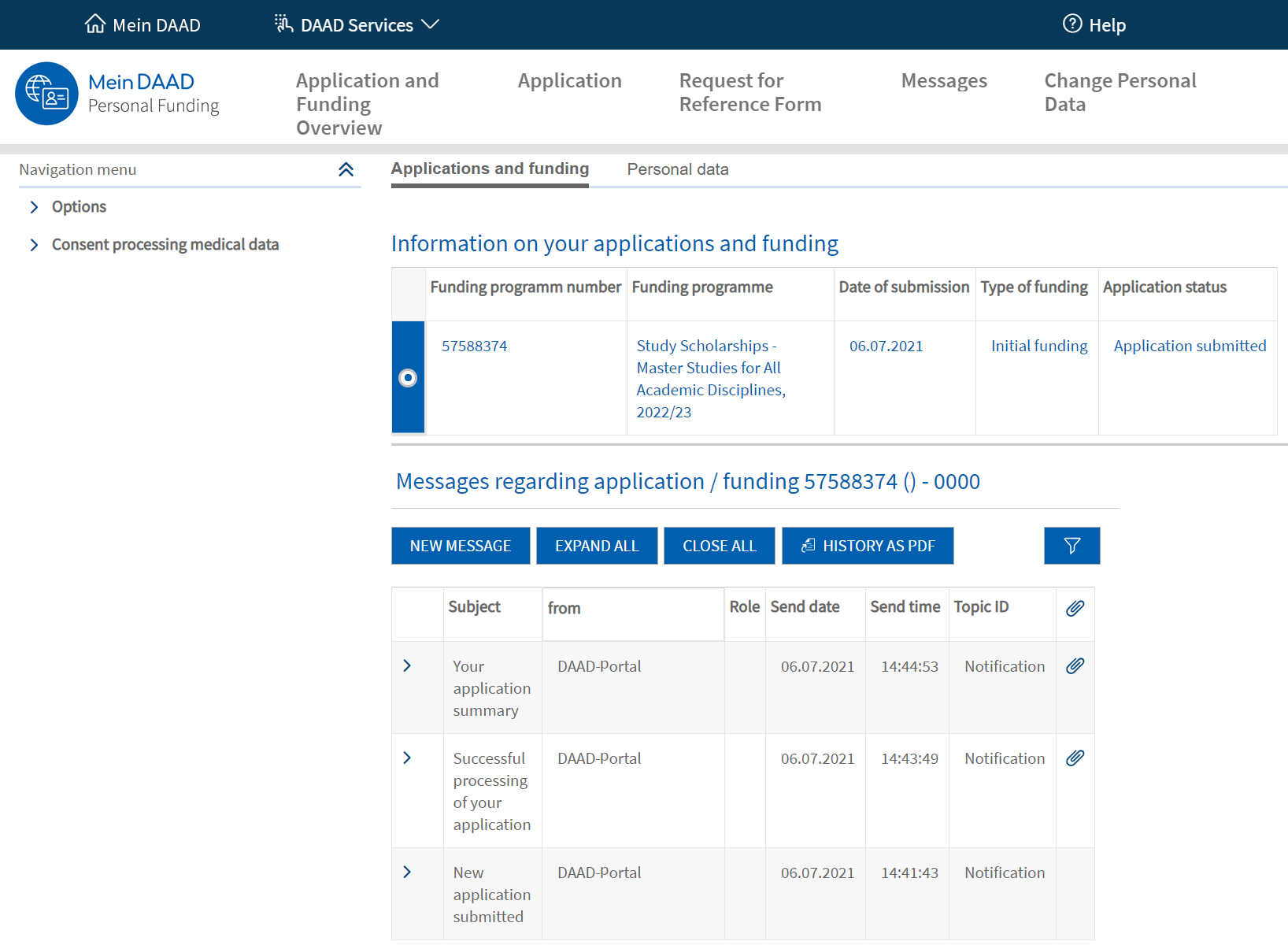
© DAAD
- As soon as your application data has been successfully processed you will receive a second message. An email will inform you about each portal message.
To open a message click on the symbol ˃.
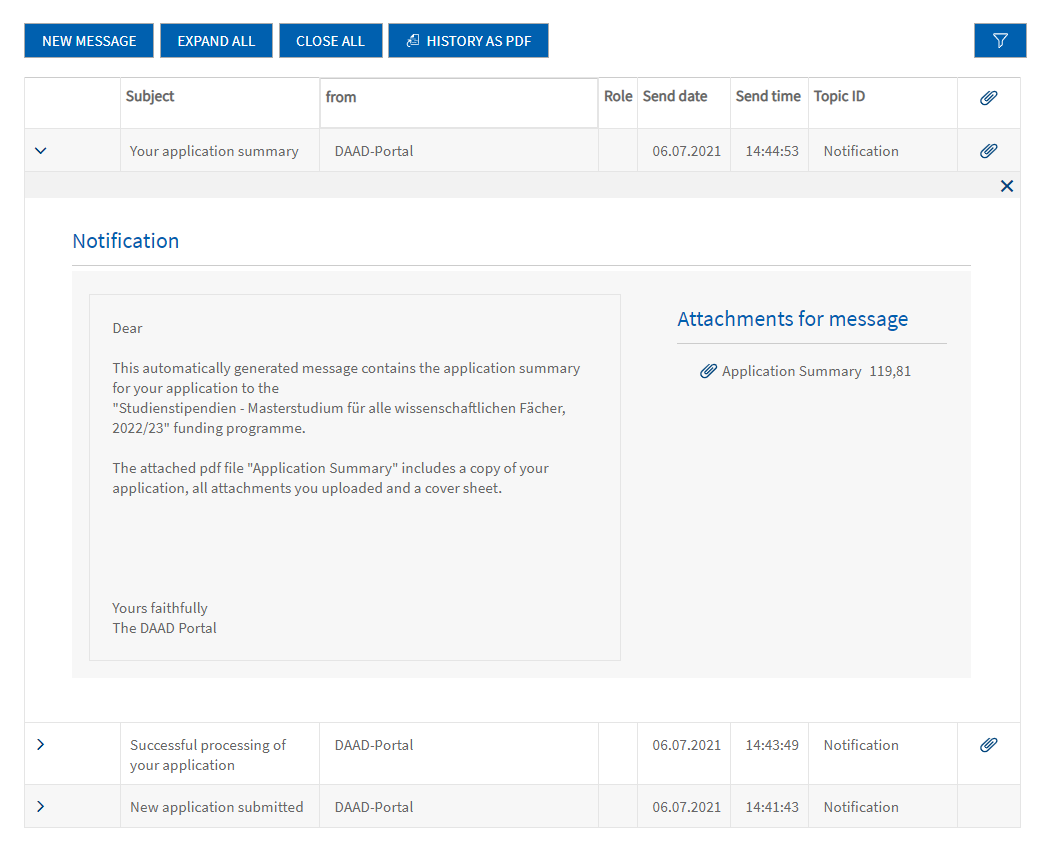
© DAAD
Please note:
If you have already submitted more than one application, you have to select the correct one to see the respective messages. Select the application by clicking on the entry in the list. The text in the selected row will turn blue and a blue box with a white dot will appear.

© DAAD
- Attached to the second message you will find a collection of the submitted documents, the Application requirements and the Provisions on data protection.
Please note that you will receive a third message containing your application summary within the next 24 hours.
Important:
Some funding programmes require the postal submission of the application summary and/or additional documents. For more specific information please consult the program description via our scholarship database or contact the DAAD Regional Office in your home country/country of residence: https://www.daad.de/en/the-daad/contact/addresses-telephone-numbers/.
- To exit the portal please click on Logout in the upper right.
If you have questions please contact:
In case of technical problems regarding software requirements or passwords, please contact the technical portal support.
You can reach us by email at portal@daad.de.
If you have any questions regarding the content of the application forms, the application procedure or general questions about the DAAD scholarship programmes, please contact the Info Centre.
You can reach us by email via our contact form at www.daad.de/en/the-daad/contact/contact-study-research-in-germany.
